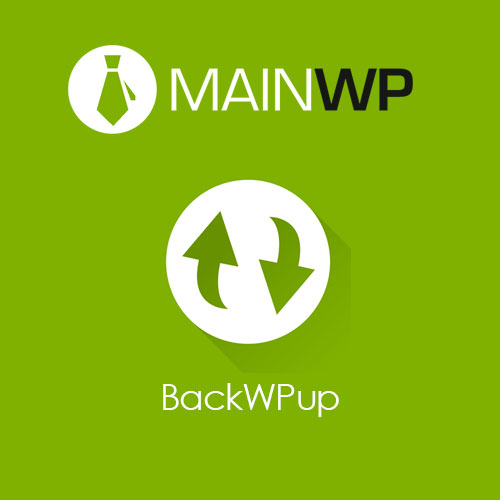
In the world of WordPress, data loss is not an uncommon occurrence. Whether it’s due to a hacker attack, server crash, or user error, losing your website’s data can be catastrophic. That’s why it’s crucial to have a reliable backup plugin installed to protect your valuable content. In this article, we’ll take a deep dive into MainWP BackWPUp – a popular and powerful WordPress backup plugin – and explore its features, benefits, and how to use it effectively.
MainWP BackWPUp is a WordPress backup plugin that allows you to create and manage backups of your WordPress website. With this plugin, you can schedule backups, choose the backup location, and even exclude certain files and directories from the backup. It’s a free plugin with a wide range of features, and it’s available for download from the WordPress plugin repository.
A backup plugin is an essential tool for every website owner. Without a backup plugin, you risk losing all your website data in the event of a hack, server failure, or other unforeseen circumstances. A backup plugin takes regular backups of your website, ensuring that you always have a recent copy of your website data that you can restore in the event of data loss.
Let’s take a look at some of the key features of MainWP BackWPUp:
With MainWP BackWPUp, you can schedule backups to run automatically at regular intervals. You can choose the backup frequency, the backup type (full or partial), and the backup location.
MainWP BackWPUp allows you to save your backups to multiple locations, including:
You can exclude certain files and directories from the backup to reduce backup size and speed up the backup process. This feature is particularly useful if you have large files or directories that don’t need to be backed up.
MainWP BackWPUp supports WordPress multisite installations, allowing you to create backups of individual sites or the entire network.
Restoring your website from a backup is easy with MainWP BackWPUp. You can choose to restore the entire backup or select specific files and directories to restore.
Now that we’ve covered the features of MainWP BackWPUp let’s take a look at how to use the plugin effectively.
To use MainWP BackWPUp, you first need to install and activate the plugin. You can do this by searching for the plugin in the WordPress plugin repository and clicking on the ‘Install Now’ button.
Once you’ve installed and activated the plugin, you need to configure the backup settings. To do this, go to the ‘BackWPUp’ menu in your WordPress dashboard and click on ‘Add new job.’ Here, you can set the backup schedule, backup destination, and exclude files and directories.
After you’ve configured the backup settings, you can run the backup by clicking on the ‘Run now’ button. The backup process may take some time, depending on the size of your website and the backup destination.
In the event of data loss, you can restore your website from a backup. To do this, go to the ‘BackWPUp’ menu and click on the ‘Restore backup’ button. Here, you can choose to restore the entire backup or select specific files and directories to restore.
To get the most out of MainWP BackWPUp, here are some best practices to follow:
To ensure that you always have an up-to-date backup of your website data, schedule regular backups. You can set the backup frequency to daily, weekly, or monthly, depending on how often you update your website.
Saving backups to multiple locations provides an extra layer of protection against data loss. If one backup location fails, you can still restore your website from the backup saved in another location.
Excluding unnecessary files and directories from the backup can reduce backup size and speed up the backup process. Be sure to exclude files and directories that don’t need to be backed up, such as cache files and temporary files.
To ensure that your backups are working correctly, test them regularly. You can do this by restoring your website from the backup and checking that everything is working as expected.
MainWP BackWPUp is a powerful and reliable WordPress backup plugin that can help protect your website data from loss. With its wide range of features and ease of use, it’s a popular choice among WordPress users. By following the best practices outlined in this article, you can use MainWP BackWPUp effectively and ensure that your website data is always backed up and secure.
Yes, MainWP BackWPUp is a free plugin available for download from the WordPress plugin repository.
Yes, you can save backups to multiple locations, including local servers, FTP servers, Dropbox, Amazon S3, Google Drive, and Microsoft Azure.
Yes, you can schedule backups to run automatically at regular intervals.
Yes, MainWP BackWPUp supports WordPress multisite installations, allowing you to create backups of individual sites or the entire network.
To restore your website from a backup, go to the ‘BackWPUp’ menu and click on the ‘Restore backup’ button. Here, you can choose to restore the entire backup or select specific files and directories to restore.
Subscribe to access unlimited downloads of themes, videos, graphics, plugins, and more premium assets for your creative needs.
Last update:
05-30-2024 01:09 PM
Published:
01-01-2024 10:30 AM
Version:
v5.0.1
Category:
Tags: